Emails and aliases
In this chapter, we will describe the Email management interface.
Email management menu
First, connect to the Virtual Desktop of the AlternC account named "aideac".
Then click the item "aide-alternc.org" in the "email accounts" bloc of the main menu.
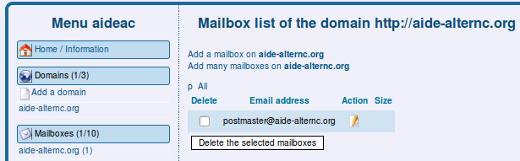
An email address has been automatically created when you installed this domain name. This email address is "postmaster@aide-alternc.org". Even if this address don’t seems to be useful, you should not delete it.
In fact, this email is required by the norms of the Internet (called the RFC) and is tested by some registrars before you can buy a domain name (e.g. for the .fr domains). You can be denied to buy a domain name if this address does not exist.
You can redirect this email to another mailbox, as we will see below.
Click the link "Add an email to aide-alternc.org"
AlternC allows you to create "real" email accounts, that can be read with your favorite mail reading software, or using a webmail. AlternC also allows you to create an alias (an email address that get redirected to another one or many other addresses)
You can mix both functions as needed.
Creating an Email Address
We will create the email address "contact@aide-alternc.org", we will configure it so that we will be able to read it using our email software or the webmail.
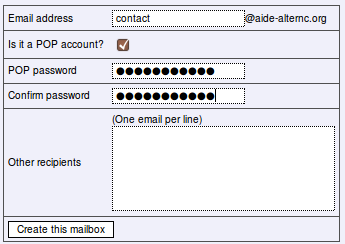
Please fill the fields as shown below, and validate using the button [add this email].
The address "contact@aide-alternc.org" is now working.
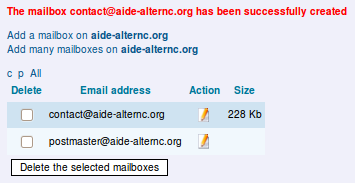
Creating an Alias
Click the link "add an email to aide-alternc.org"
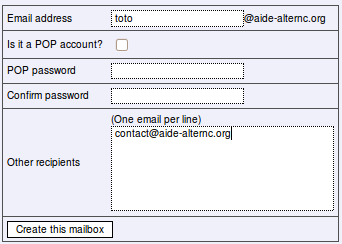
Fill the fields as shown below, and validate using the button [add this email]
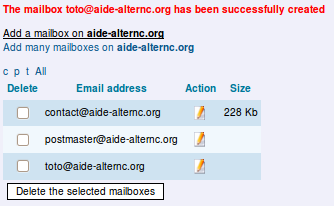
The addresses "toto" and "postmaster" are aliases; as a result, no size is computed for those boxes. The size of the contact mailbox is currently 0 since no mail has been received in this mailbox.
You can also create an email address (with a pop account) that will be redirected to one or more other addresses.
Author Published : 11/01/10 Updated : 24/01/10
Translations : English, français
