Administrator panel

This menu is only available to administrators of the AlternC accounts. With this menu, you can manage your server.
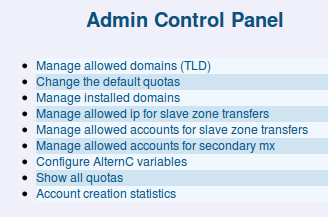
We will see three examples below.
Manage Allowed TLD
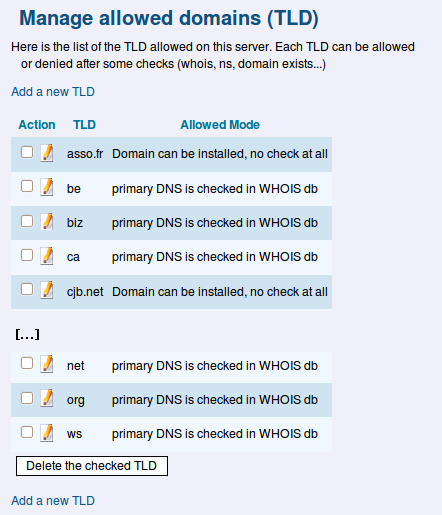
A TLD (for Top-Level Domain) is a first level domain name such as .fr, .net, .org etc.
AlternC normally checks the DNS in the central WHOIS database before allowing them to be installed. It prevents installing non-existent domains or domains that will not work.
For some TLD’s or some specific usage (such as when migrating a domain name) it may be important to be able to change the control made before installing a domain name.
WARNING : Some TLD such as the .fr one do the same control as AlternC before allowing any DNS change. So the default control in AlternC is "no control at all" so that you can install your domain name in the server before asking your registrar for DNS changes.
To change the way TLDs are controlled, just click the icon with a pen after its name, as shown in the example below.
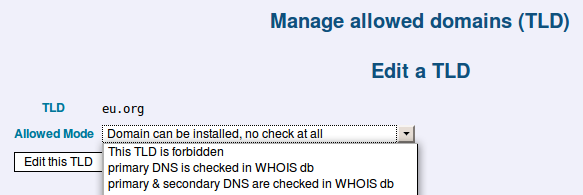
You can also create new TLD for first-level or even second-level domain names that will, then, be considered as a TLD. That way, you can allow for example any user to add a subdomain of some specific domain names.
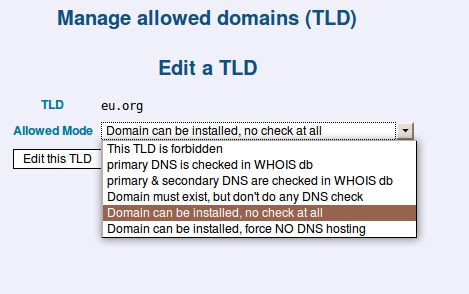
In this example, all the subdomains of logiciels-libres.biz can be installed without any control. Of course, if you allow a normal domain as a TLD, this domain’s DNS must point to your server in order for the subdomains to work.
Change the default quotas
Each AlternC account has a set of quotas for each services as defined by the AlternC administrator.
When you click the link "Change the default quotas" in the "Administrator panel", you can see the default quotas that will be allocated to any new account.
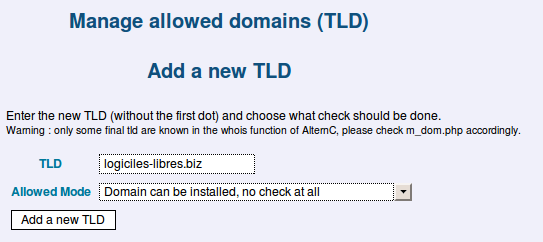
You can also use different quotas set for different kind of AlternC accounts.
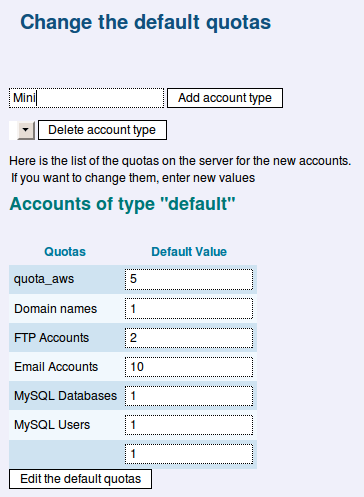
For example, you can create an quota set that will be named "Mini".
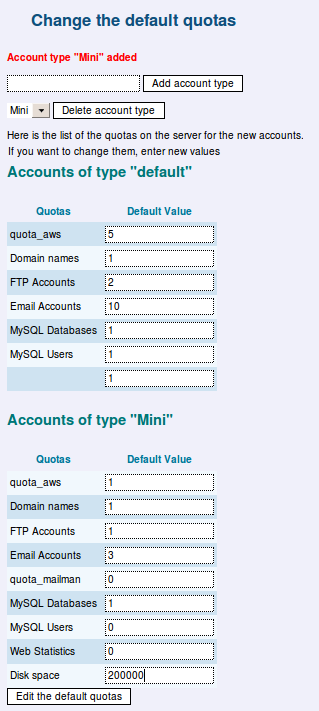
Here is the result: now we have 2 kind of accounts, one named "default" (the generic AlternC kind) and another one named "Mini".
List of domains installed in the server
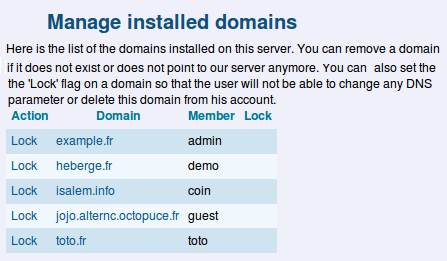
This link shows all the domains currently installed in the server, and tells you on which AlternC account.
You can lock or unlock a domain. It blocks the install of this domain on any other server or account. The user cannot delete locked domains from his account. It can also prevent any wrong action from AlternC account users who don’t know the Virtual Desktop well.
Warning: don’t mix up domain lock in the AlternC Control Panel and the lock of an AlternC account see Editing an account
Configure AlternC variables
This link allows you to set some global configuration variables of AlternC. The first one is the domain name of the server. If you set it to a domain you own (and whose DNS should point to your server), any new account on the server will have a subdomain of this domain named after the AlternC account automatically installed, such as accountlogin.yourdomain.tld.
Example, for a domain name structure.org, you can create board.structure.org, team.structure.org, etc. who can in turn create subdomains in their accounts if needed (example: subteam.team.structure.org.)
Show all quotas
Click this link to see all the quotas of service used on all your accounts.
In fact, it shows all the quotas as in the "user quotas" link we saw earlier, but in a less convenient way ...
Author Published : 04/02/10 Updated : 17/10/13
Translations : English, français

