Basics
Actions
After you authenticate yourself on the virtual desktop, you get access to the main menu.
From this place, the user can:
- Install a domain name and manage its subdomains
- Create and manage mailboxes and aliases
- Create and manage FTP accounts (to transfer files from and to your account)
- Create and manage mailing-lists
- Download, edit, move... the files of your website
- Install and look at the statistics of your website
- Create and manage password-protected access to some pages of your website
- Create and manage databases used by your website applications.
You can also make miscellaneous actions to configure your account, and access the online help
Usage
AlternC offer a wide panel of functions any account user can use
- Hosting of domain names, pointing to any account hosted on this server or hosted somewhere else using the DNS ...
- Hosting of one or many websites, either static or dynamic ones.
- Using only the rich features of the email boxes on the server: secured access (SSL/TLS), authenticated SMTP bound to your own domain name (if your internet access provider allows it), secured webmail access using HTTPS, filtering of the emails directly from the webmail ...
- Communicate by email using mailing lists and discussion lists.
... or maybe all of this at the same time.
What an AlternC account can do is defined by the "administrators" of the server, who decide the quotas for each service: disk space, mailboxes, domains, ftp accounts, databases etc. (see the chapter "administrate the accounts").
All the quotas of your account can be seen by clicking the link "show quotas" in the virtual desktop menu.
Virtual Desktop
The virtual desktop as 2 parts:
- The menu, on the left, under the account name
- The right side, who shows, when login into the account, the last time anybody was connected to this account, and the services used by this account.
The refused connections (such as when you used a bad password) are also shown.
As a result, anyone who has an account knows if someone tries to enter his account.
If you see that someone has tried to log into your account, and if you didn’t type a wrong password earlier, you should contact the server administrator, who will see the log files (see the example below).

We can see 2 incorrect login attempts to this account.
Configuration
Your account has a password and en email address attached to it. You can change them in the Configuration menu of the Virtual Desktop.

A simple clic on this menu open 3 forms :
To Change your password, use the fist form. You should type your current password. If you forgot it, ask an administrator of the server, who will recreate a new password for you.
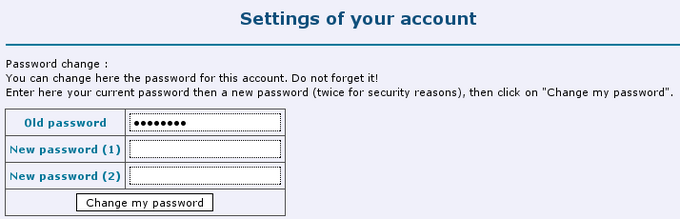
If you want to change the email address of the account holder, use the second form. A confirmation email will be ent to the new address. You are advised to use an email address that is not hosted on the server, so that you can be contacted in case of problem on the server.
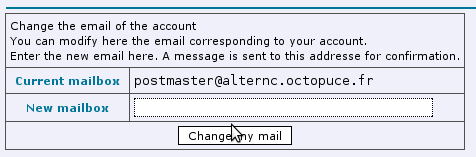
The third menu allowd you to choose the display of help icons
in the forms of the Virtual Desktop.
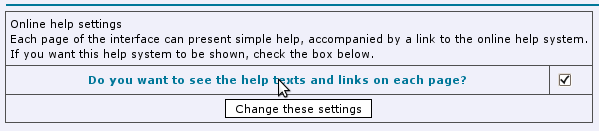
Author Published : 09/01/10 Updated : 24/01/10
Translations : English, français





