List Configuration
Subscribe the administrator or list manager to the list (2 steps)
Warning: the list administrator is not automatically subscribed to the list he will manage. We will subscribe him. This is not mandatory, but is certainly useful for these examples and in the usual case...
In the main menu, click the link "Membership Management..." (4th line, 1st column), then click "Mass Subscription" and change the values as follow:
| Subscribe these users now or invite them? | Suscribe |
| Send welcome messages to new subscribees? | YES |
| Send notifications of new subscriptions to the list owner? | YES |
Then write the following email in the big text field named "Enter one address per line below...."
toto@alternc.org and validate your changes.
We will change those options in the list configuration later on, depending on the kind of list we will configure.
Then, in the menu called "Membership Management", click the link "Membership List".
In the list, you can add the name of the administrator in the text field (here Toto Admin).
You have to uncheck the "mod" checkbox so that the administrator can write to the list and will not be moderated.
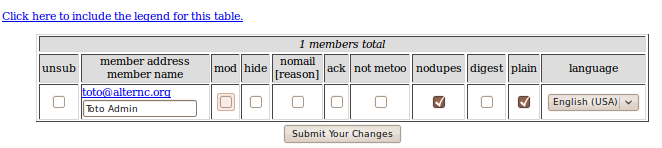
Check the welcome message and subscribing message received by the administrator.
You may allow the administrator or any other email to write to the list without being subscribed. We will show this option later.
Warning: before subscribing users, it is mandatory to :
- define the kind of list as seen in the previous chapter.
- configure this list depending on the kind of list you chose. The options we will see later may not be perfect or enough for your usage. Mailman is a very powerful tool with many options, this documentation only aim at showing you the most common ones.
We can start by configuring some basic options.
To prevent the screen capture overhead, we will not show you screen captures, but only tables showing the options we will use, as seen in the administrator interface.
A title line we will add in this document will help you know which option you should use depending on the kind of list you are configuring.
Set the list to be public or private (2 steps)
1 - In the general menu, click the link "Privacy options..." (at the top, 2nd column) and change the values as follow:
| Kind of list | Mailing-list, Newsletter | Private discussion list | Public discussion list |
|---|---|---|---|
| Advertise this list when people ask what lists are on this machine? | NO | NO | YES |
| What steps are required for subscription? | Require approval | Require approval | Confirm |
| Is the list moderator’s approval required for unsubscription requests? (No is recommended) | NO
(This parameter is very important: anyone should be able to refuse its subscription to the list) | ||
| Kind of list | Mailing-list, Newsletter | Private discussion list | Public discussion list |
|---|---|---|---|
| Who can view subscription list? | List admin only | List members
Even if the list is public, you’d better not make the subscribe list public (due to spam) | |
| Show member addresses so they’re not directly recognizable as email addresses? | YES
(this option is not important here since the subscribe list is only available to the administrator, but it’s always good to do so) |
YES | YES |
2 - In the general menu, click the link "Archiving Options" (3rd line, 2nd column) and change the values as follow:
| Kind of list | Mailing-list, Newsletter | Private discussion list | Public discussion list |
|---|---|---|---|
| Archive messages? ? | YES | YES | YES ou NO |
| Is archive file source for public or private archival? | Private | Private | Public |
| How often should a new archive volume be started? | (choose what you want here) | ||
Warning: never forget to validate your changes by clicking the button

Manage message sending / receiving
In the general menu, click the link "Privacy options ..." (at the top, 2nd column) then the link "Sender filters" and change the options as follow:
| Kind of list | Mailing-list, Newsletter | Private discussion list | Public discussion list |
|---|---|---|---|
| By default, should new list member postings be moderated? | YES | NO or YES | NO |
| Action to take when a moderated member posts to the list. | Reject | Discard | Discard |
| Text to include in any rejection notice to be sent to moderated members who post to this list. | Text example as follow | Don’t write anything here, an automatic mail will be sent | |
Here is a text example you may write as a reject mail for your mailing lists:
This is an automatic email.
Your mailing cannot be sent to the subscribers of this mailing-list
If you want to join the list administrator, please send your mail to toto@alternc.org
| Kind of list | Mailing-list, Newsletter | Private discussion list | Public discussion list |
|---|---|---|---|
| List of non-member addresses whose postings will be immediately held for moderation. | NO |
Author Published : 18/01/10 Updated : 24/01/10
Translations : English, français
