Manage Domains and Subdomains
Using the Virtual Desktop of AlternC, it’s really easy to point a domain or subdomain to any folder of your account.
Change the path of a domain name
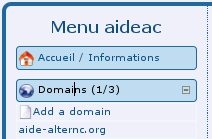
In the main menu of your Virtual Desktop, clic the link "aide-alternc.org" under the "Domain" bloc. This action shows you the domain editing form in the right side of the virtual desktop.
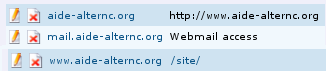
For this example, we will point our domain into the "site" folder. To do this, click the [edit] button, which is a small pen and paper icon in the form.
Caution: please wait 5 minutes between your changes in the domain bloc so that your changes are taken into account, as stated by the chapter Installing a domain name in an AlternC account
In fact, a small program called "cron" triggers the server updates every 5 minutes, to effectively do any updates regarding domain names and subdomains installed in the server.
You can see that aide-alternc.org is pointing to www.aide-alternc.org which, itself, point to the root folder (/).
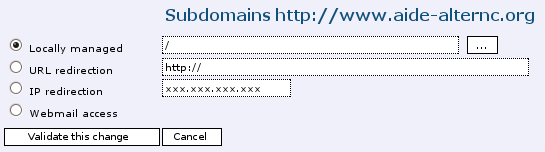
Click the icon with a pen on the left of www.aide-alternc.org (warning : the icon with the red cross will delete the subdomain!)
Leave the "locally managed" button checked and click this button

In the popup called "browse for folder", choose the folder named "site" and click the "select" button, as we do earlier when we managed our files
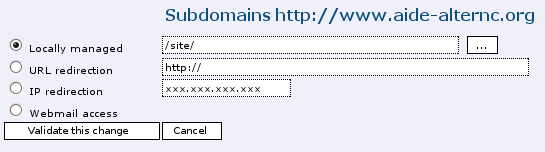
In the right side of the virtual destkop, the informations has been taken into account. Click the button [Validate this change]. Now you can see this:
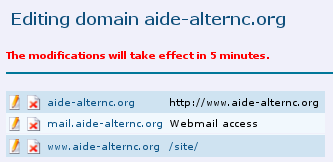
Now, when we put the following URL in a web browser : http://www.aide-alternc.org/ we can see directly the file "index.html" of the "site" folder.
It’s the same for the URL http://aide-alternc.org, since it’s a redirect to www.aide-alternc.org
Now, we will continue our manipulations : let’s install a new subdomain.
Creating a subdomain
We will install a subdomain in the account "aideac" and point it to a folder we will create.
The first step is the folder creation.
- 1 Folder creation
At the root of the account, we will create the folder "toto", the same way we created the "site" folder. - 2 Subdomain creation
Click the link "aide-alternc.org" in the "domain" bloc of the main menu.
In the first text zone, enter the name of the subdomain "toto".
Choose "locally managed" then click the button

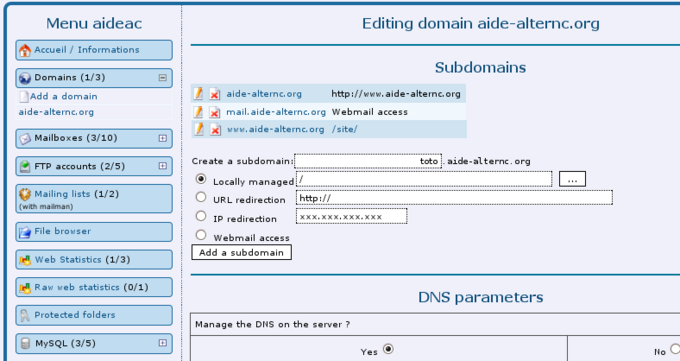
In the popup window, click the folder "toto", then validate your choice by clicking the [Select] button.
Then, click the button [add a subdomain].
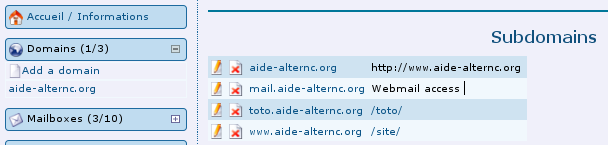
The subdomain now appears in the list.
To gain a little time, we will ue the 5 minutes of waiting before the changes in the subdomain are taken into account to create the file "index.html" in the "toto" folder.
In the main menu (left side of the virtual desktop), click the link "file manager".
- 3 Creating a file "index.html" in the folder "toto"
Open the folder "toto" by clicking its name in the list of files and folders.
Now create a file named "index.html" in this folder.
Edit this file (clic its name) and write what code you want (here we put very basic HTML code)
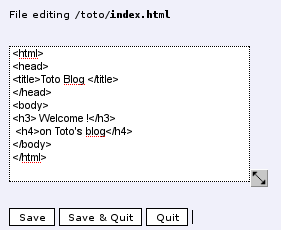
Then click the button [save and close]
- 4 Checks
If this operation toke enough time, the subdomain "toto.aide-alternc.org" will surely be in place on the server.
To check it, open a new tab or window in your web browser and put the following URL : http://toto.aide-alternc.org (without any www !)
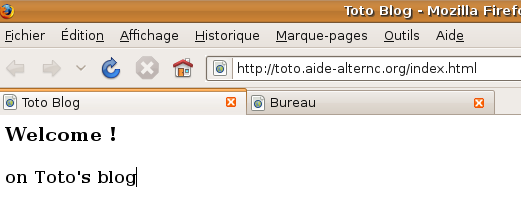
Here is the result in a Firefox browser tab.
Author Published : 11/01/10 Updated : 24/01/10
Translations : English, français
