Configuration of the File Manager
The File Manager is the central point to manage your website.
You can access it using the link "File Manager" in the main menu.
You can also customize this File Manager to fit your needs.
The last link "Configure the File Manager" in the File Manager is self-explaining.
It allows you to customize the features of the File Manager to fit your needs.
Click this link.
In the right side of the Virtual Desktop, you can see this:
The table
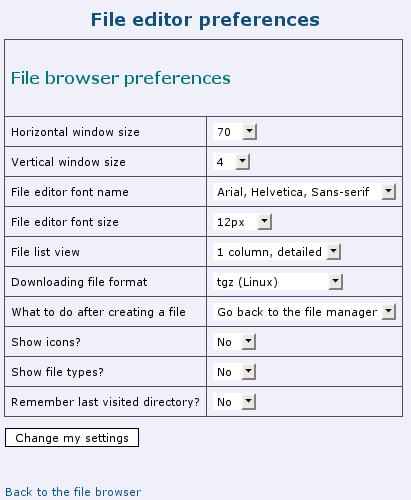
The configurable parameters
The first two lines of this form allows you to tell AlternC which size you want when editing a file in the File Manager editor. This will be the default size of the editor.
The next two lines allows you to customize the font used when using the File Editor. You can choose the font name and the font size.
Then you can choose how the File Manager will show the files : using 1 column with many details (the current setting), 2 columns or 3 columns (with less details and depending on your screen size)
When you have a folder with few files, the first settings is good.
The download of all files and folders of your account (see Download Compressed File) can be done in 4 differents formats : tgz or tar.bz2 (for those using Linux), zip (more common) or .tar.Z (for older Unix).
When a file is created in the File Manager (what we did earlier) you can choose to :
- Show the File Manager back
- Edit the newly created file
In this example, we will select the show icons and filetypes option.
We will also choose to go back to the last visited folder in the File Manager.
Click the [Change my preferences] button to save your changes.

Now Open the folder "toto" in the File Manager. You will see file icons and filetypes
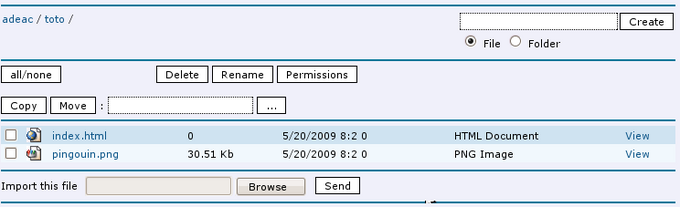
Author Published : 11/01/10 Updated : 24/01/10
Translations : English, français
